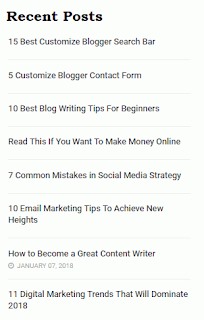WordPress is no doubt the largest platform used for creating blogs and websites around the globe and many of them use the default WordPress recent post widget.
But the default recent post widget available in WordPress does not have a ‘visual boom’ or it does not show the featured image of your post.
Probably, showing your featured images or the thumbnails in your default WordPress Recent Post widget is not a big deal as well. As there are a lot of recent post widgets available on the internet that comes handy with thumbnails.
But what if you make some minor changes to your WordPress default recent post widget and make your featured image appear on it.
So, here is the setting for your default WordPress recent post widget that you can change to show thumbnails to your recent post.
Just follow the guides and you will be done within no time. So,
How to display thumbnails to default WordPress recent post widget
When you carefully observe your default recent post widget that is available on WordPress as below:
So, when you will save it, your recent post widget will look as below:
Now, if you look carefully you have other options too and that’s to check the box Display post featured image?
It also has the flexibility to adjust your thumbnails width and height as well.
And other optioned as well like:
You can also check the box if you want to use your post’s first image if you do not have featured image. Or,
You can only use the image and completely ignore whatever you add as a featured image in your posts. Or,
Always use default thumbnail if you don’t have any images on your post. Or,
You can even provide or import images by adding URL of images and show on your WordPress default recent post widget.
So, when just do this minor changes to your default WordPress recent post widget, you will have an amazing, stylish and visually appealing recent post with images and thumbnails on your WordPress blog.
Tips and Tricks , WordPress